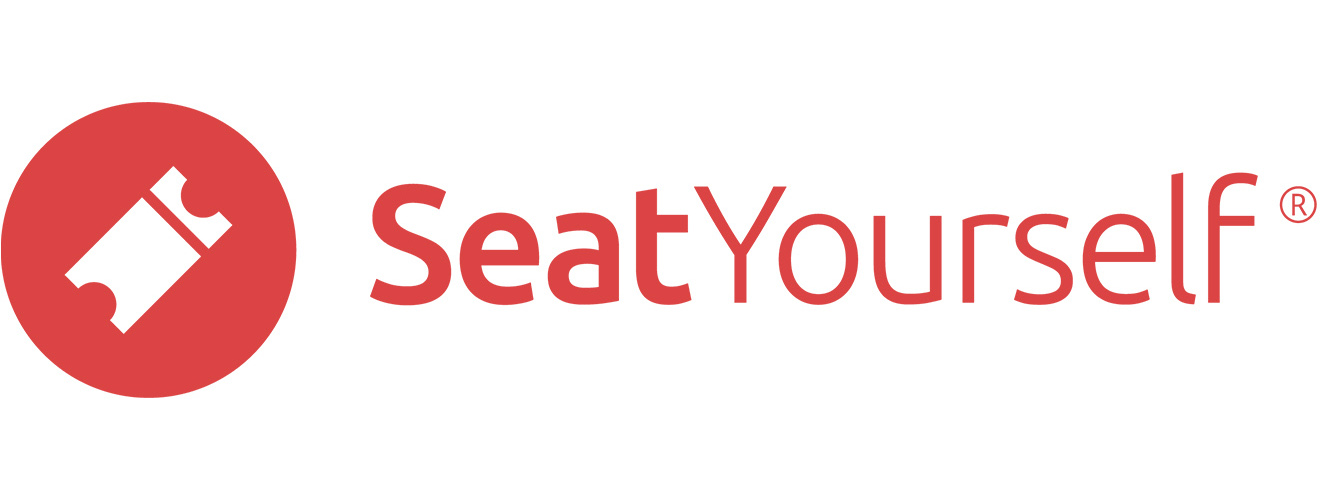This page will show you how to add boldface, italics, and graphics to a text field that supports markup language.
Boldface
Add two asterisks or underscores before and after a word or phrase to make it boldface, e.g. **these words will be in boldface** or just __bold__.
Italics
Add one asterisk or underscores before and after a word or phrase to make it boldface, e.g. *these words will be in italics* or just _italic_.
Graphics
You will need to have a graphic file available somewhere on the open web to use for displaying in your email. It should be a .png or .jpg file. A .pdf file is not a graphic file. You may already be using one that displays on the landing page, via the Link to image field on the Landing page settings page.
Here is an example of the incantation you will need to use to insert a graphic into your email body:
< img src=”https://main.seatyourself.biz/wp-content/uploads/sy-logo.png” width=”5%” >
You will probably want a blank line before and after the incantation.
Preview the effect of the markdown you used
As you add markdown indicators to your message, click the Preview message in new tab button to check your message. In particular, you may need to tinker with the width percentage to get the look you want. You can do this as many times as you want, and previewing will not trigger the actual send of the emails.