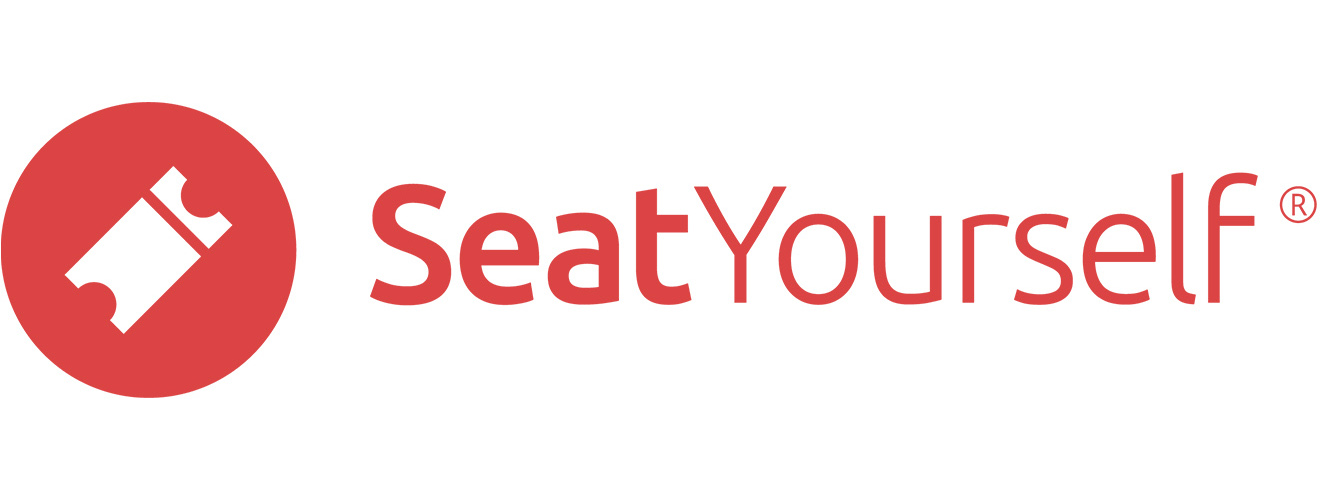Sell Seats
Sell the seats that you allocated to the box office in the previous step.
General Admission
- Make sure you are looking at the Manage Seats browser tab you used in the previous checklist step, and have clicked on the performance in the calendar you used in that step.
- Click in the light blue rectangle that indicates the number of box office seats. A text field will appear below.
- Enter the number 2 in the text field.
- Click on the purple Sell seats (add to basket) link that has appeared at right. A 2-seat reservation will be added to the shopping basket.
- If you have more than one ticket type, use the basket’s dropdowns to pick ticket types for your reservation.
- Click the Checkout button.
- Notice that Cash has been automatically chosen in the line just above the name field. Fill in a valid email address and as many other fields as you like, and then click the Complete purchase button.
When you complete this step, you should see a receipt on your screen. We suggest you also use a real email address at checkout so you can see what the backup email confirmation looks like.
Reserved (and Reserved/GA Hybrid) Seating
- Make sure you are looking at the Manage seats browser tab you used in the previous checklist step, and have clicked on the performance in the calendar you used in that step.
- Click on 2 of the light blue seats. A thick black border will display around the seats, indicating that they are selected.
- Click on the purple Sell seats (add to basket) link that has appeared at right. A 2-seat reservation will be added to the shopping basket.
- If you have more than one ticket type, use the basket’s dropdowns to pick ticket types for your reservation.
- Click the Checkout button.
- Notice that Cash has been automatically chosen in the line just above the name field. Fill in a valid email address and as many other fields as you like, and then click the Complete purchase button.
When you complete this step, you should see a receipt on your screen. We suggest you also use a real email address at checkout so you can see what the backup email confirmation looks like.