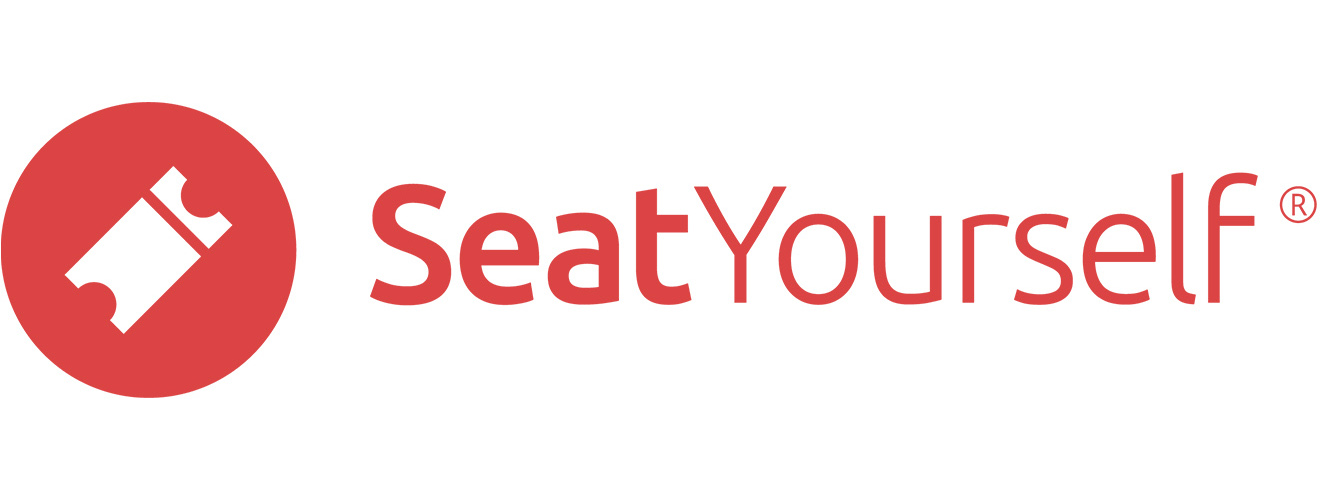These settings are all found in the Ticket seller settings section of the Webstore settings tab. To get there, click the Webstore settings entry in the Management panel of the dashboard. Then click on the Ticket seller information section header if that section isn’t already open.
This section has a checkbox and five fields. After you’ve changed one or more of these values, click on the Submit button to have the changes take effect, or click on the Reset button to cancel the changes.
Allow donations
This box is checked by default for most accounts. We recommend unchecking the box if the payee will not be a non-profit entity for tax purposes, or post a note to shoppers warning them that you will not be able to provide 501(c)3 documentation. See this note for how to post such a warning.
Organization name
We set this on account creation to the name you provided in the initial signup for a test drive, but it can be whatever you want. It will appear at the top left of the main shopping page, and on receipts.
Contact
We set this on account creation to the email address you provided in the initial signup for a test drive. The contents will appear at the top left of the main shopping page, and on receipts. We recommend an email address here because phone numbers often just lead to voicemail, or to a staff member who isn’t familiar with ticketing procedures. The field can contain both an email address and a phone number.
Email receipt address(es)
The email address, or comma-separated addresses, receive a confirmation for every order. Two other copies are sent, one to us and one to the shopper. The advantage to this way of seeing the list of orders is that the confirmations are sent in triplicate, so if you got yours, the shopper’s was sent. There are other ways to see this information, especially the +chron Orders by purchase date report in the Reports panel of the Dashboard. You can also use the Search for orders link report in that same panel.