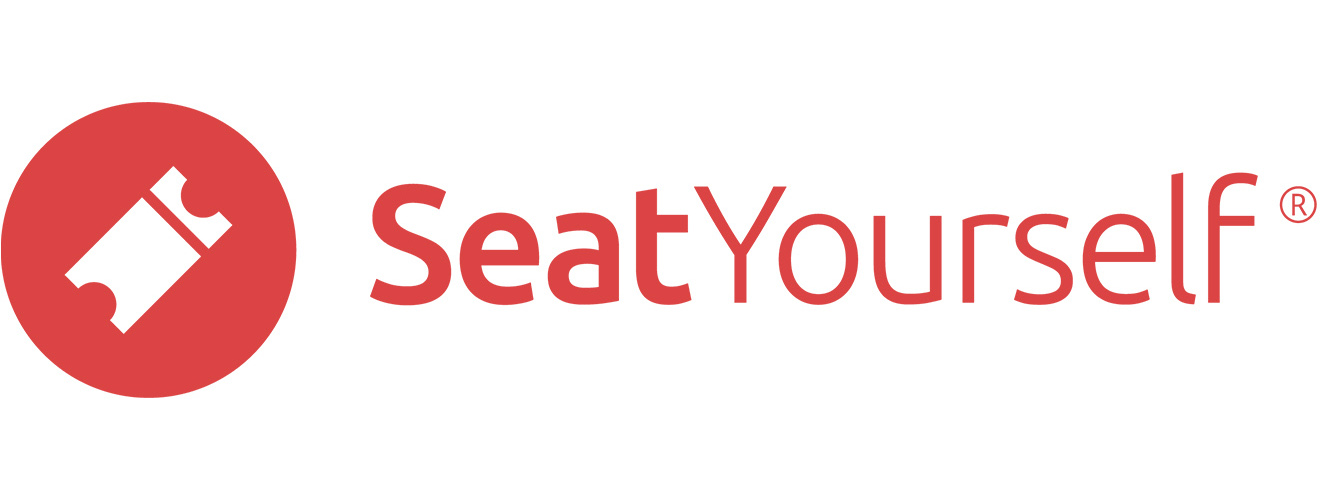Here are the things you have to do before you can begin selling on line.
- Verify one last time: Make sure the prices, and the performance dates and times are correct.
- Enable online sales: Log in to your account dashboard as you’ve been doing during your testing. Click the Webstore settings link in the Management panel. Check the Allow sales box, and then click on the Submit button at the bottom of the page.
- Post the webstore link on your own web page(s): Put the webstore link (at the top of the email we just sent you) on your organization’s site. You can get more information on this step by clicking the Webstore link for posting on your page entry in the Management panel of the dashboard.
- Set the webstore to point to your web page: Make sure the link showing near the top left of the shopping page points to the page you put the shopping link on. If it isn’t, please fix it, using the Website field on the Webstore Settings tab.
- Set up a payment method: Click the Payees link in the Administration panel of the dashboard and add the payment method you want us to use, either a check or direct deposit.
Note: Just having a payment method does not mean you will be automatically paid at any point. You will need to make that request after the event takes place. The reason for this policy is that if the performance is canceled or postponed, we have to be prepared to reverse all the credit card charges, and we can’t do that if we’ve sent you the proceeds.
We set the webstore to email you a copy of every receipt. But remember that email can get lost or delayed in the internet, and you should rely on the reports, not received emails, to see which seats are vacant.
Most of the things you can do yourself are covered on a special FAQ page for webstore administrators. When you need more help, almost every page has a red help link at its upper right.
Most of the things that tend to go wrong are flagged in the Upcoming events section of the dashboard. Hold a mouse cursor over a warning to get more details.
You can click on the Orders by purchase date report in the Reports panel of the dashboard to see your orders as they come in.
And here is a link to the client agreement.