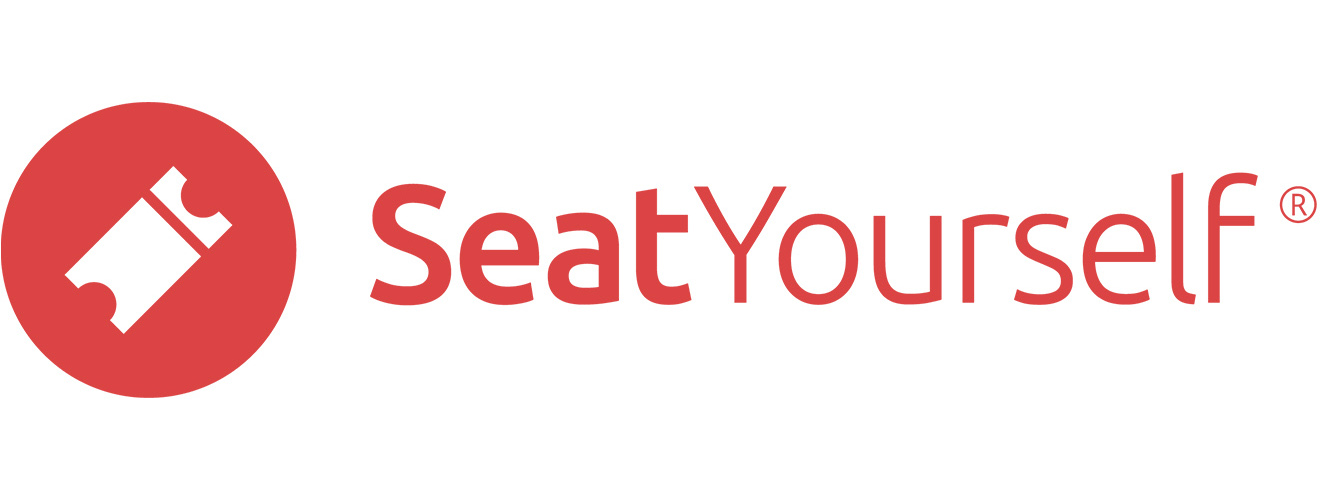View reports
Reservations
Choose a performance from one of the lines in the Events section of the dashboard. Click on the rsvns link in the second column. For your convenience, this report can be sorted by any of the columns. A dotted line underneath text means that you can hold the mouse over that text to get a tooltip with more detailed information.
There is also a printable version of this report to use at the door, especially if you connectivity in that location is poor. Click on the Printable link in the top banner to get the printable version, and then click on the Print button at upper left to print it.
Make sure this report gives you what you need at the door, and at other times when you want to see who has purchased tickets.
Seating detail (mainly useful in reserved seating contexts)
Click on the seats button on one of the event lines. Notice that you can click on the initials in a reservation to get a link to the order.
Click the link in the top banner to print the chart.
Sales progress
Click the +chronOrders by purchase date link in the Reports panel of the dashboard to see a list of orders organized by date purchased.