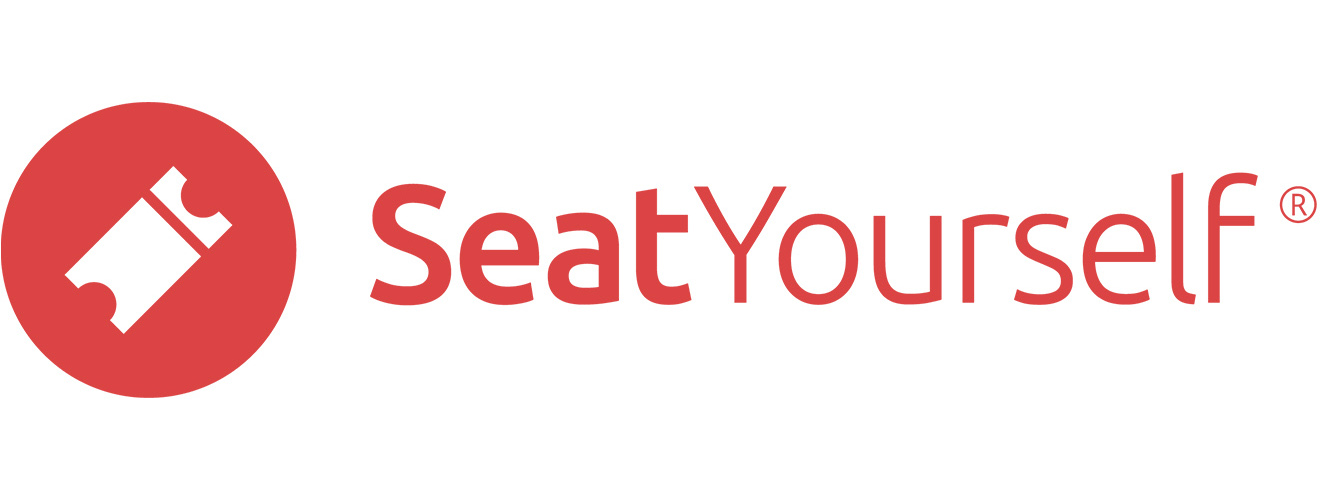Sell Seats
(Almost) sell the seats that you allocated to the box office in the previous step.
General Admission
- Make sure you are looking at the Manage Seats browser tab you used in the previous checklist step, and have clicked on the performance in the calendar you used in that step.
- Click in the light blue rectangle that indicates the number of box office seats. A text field will appear below.
- Enter the number 2 in the text field.
- Click on the purple Sell seats (add to basket) link that has appeared at right. A 2-seat reservation will be added to the shopping basket.
- If you have more than one ticket type, use the basket’s dropdowns to pick ticket types for your reservation.
- Click the Checkout button.
- Notice that Cash has been automatically chosen in the line just above the name field. You also have the option of selecting Check or Credit card. For the first two options, all fields are optional, although we strongly recommend putting in the patron’s email address. For credit card payments, all fields are required, just as they are for regular online shoppers.
- Click the Cancel purchase link at the top of the page.
Reserved (and Reserved/GA Hybrid) Seating
- Make sure you are looking at the Manage seats browser tab you used in the previous checklist step, and have clicked on the performance in the calendar you used in that step.
- Click on 2 of the light blue seats. A thick black border will display around the seats, indicating that they are selected.
- Click on the purple Sell seats (add to basket) link that has appeared at right. A 2-seat reservation will be added to the shopping basket.
- If you have more than one ticket type, use the basket’s dropdowns to pick ticket types for your reservation.
- Click the Checkout button.
- Notice that Cash has been automatically chosen in the line just above the name field. You also have the option of selecting Check or Credit card. For the first two options, all fields are optional, although we strongly recommend putting in the patron’s email address. For credit card payments, all fields are required, just as they are for regular online shoppers.
- Click the Cancel purchase link at the top of the page.