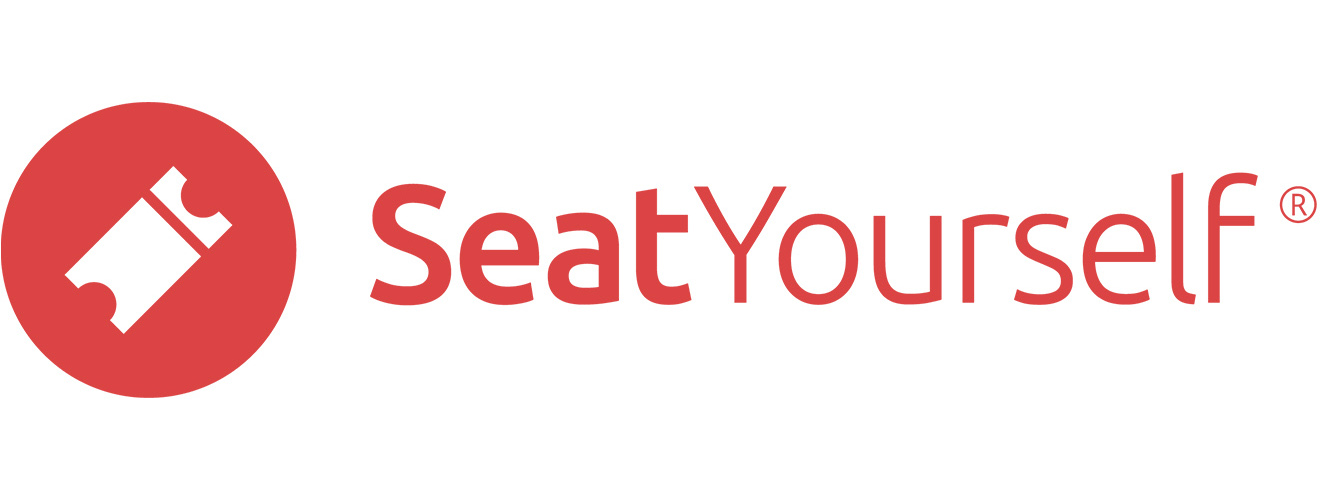Ticket Prices
To manage ticket prices, click on the Ticket prices link in the Management panel of the Dashboard. The Ticket Prices tab allows you to set the pricing for an entire production, and also to set different prices for specific performances.
Use the Select production drop-down at top to choose the production whose settings you want to modify.
Then use the Select performance drop-down just below it to have changes apply as the default for all performances in the production, or to select a specific performance to change only its settings.
Prices are presented in tabular form for editing, with the seat types arrayed across the top, and the ticket types listed down the second column.
After you’ve changed one or more of these values, click on the Submit button to have the changes take effect, or click on the Reset button to cancel the changes.
Important Notes:
- Balcony, Orchestra, General Admission, and Reserved are examples of seat types.
- Adult, Child, and Comp are examples of ticket types.
- Ticket types whose price is $0.00 cannot be made available online, except for Office comp and Office price ticket types chosen via dropdown (see below).
- Renaming or deleting ticket types will not change the pricing of existing reservations.
Types of Ticket Price Availability
The Availability column of the ticket price table contains dropdowns that let managers choose who will be able to see and use the price in that line. There are three ordinary types of ticket prices:
- Public ticket prices are available to online shoppers and also to managers via the Manage seats tab.
- Office comp ticket prices are only available to managers via the Manage seats tab. They are not visible or available to online shoppers. There can be only one Comp line per pricing table, and this is the only ticket type that cannot have a custom name.
- Office price ticket prices are only available to managers via the Manage seats tab. They are not visible or available to online shoppers. These prices can be $0 or other amounts.
Note: All ticket types are available to managers using the Manage seats tab after logging in for up to a week after showtime, regardless of when online sales have closed, and regardless of any availability restrictions placed on individual prices.
Price Codes (advanced)
This set of features is complex. Please feel free to tell us what you’d like to accomplish, and we’ll be happy to set it all up for you. If you ‘re feeling ambitious, read on. But if you just want to set an account-wide access code, click here for a simple way to do that.
There are two additional types of ticket price availability: types with a specific code, and types whose availability is set to No code. Coded prices can be used in conjunction with a price code given out selectively to allow only selected shoppers to purchase at a preferential price or in a restricted section.
Note: Price codes only modify access to ticket types; they do not in and of themselves supply a price.
To set a price code:
- Click on the Price codes link in the Management panel of the Dashboard.
- Type a code (e.g. cast25) in the Price codes field. Codes are case insensitive.
- (Optional) Add a start or an end date. If you use those, codes become valid after midnight on the start date, and end at midnight on the end date. Either or both fields can be left blank.
- (Optional) Add a list of email addresses. If you do, only those can be used to purchase ticket types associated with this code.
- Use the Ticket prices tab to add a price with a name and price of your choosing, for the seat types it can be used for.
- Use the dropdown in the Availability column of the line to choose a type of availability. The dropdown has three standard entries, plus at least two more if any codes have been entered on the Price codes page, as follows:
- –Remove–: Select the top entry to remove a ticket type.
- Public: Select this entry to make the price available to regular online shoppers.
- Office comp: Select this entry to use a comp price. Comp prices leave the name column empty. Make sure to add a zero in the column for every seat type for which you want to be able to sell comps from the Manage seats tab. Remember that Office comps are never available to regular online shoppers. You can, however, have us arrange for you to offer online comps on a limited basis. Contact us for details.
- Office price: Select this entry to make the price available only to manager using the Manage Seats tab. This is the only line other than the comp line for which a price entry can be zero.
- Code [name of code]: Select this entry to make the price available only to shoppers who have entered [name of code] before they begin shopping, via the landing page.
- No code: Select this entry to make the price available to online shoppers who did not enter a code when they began shopping.
- Submit the update.
Note: Multiple codes can be created and used with a single performance, but shoppers can only use one per shopping session.