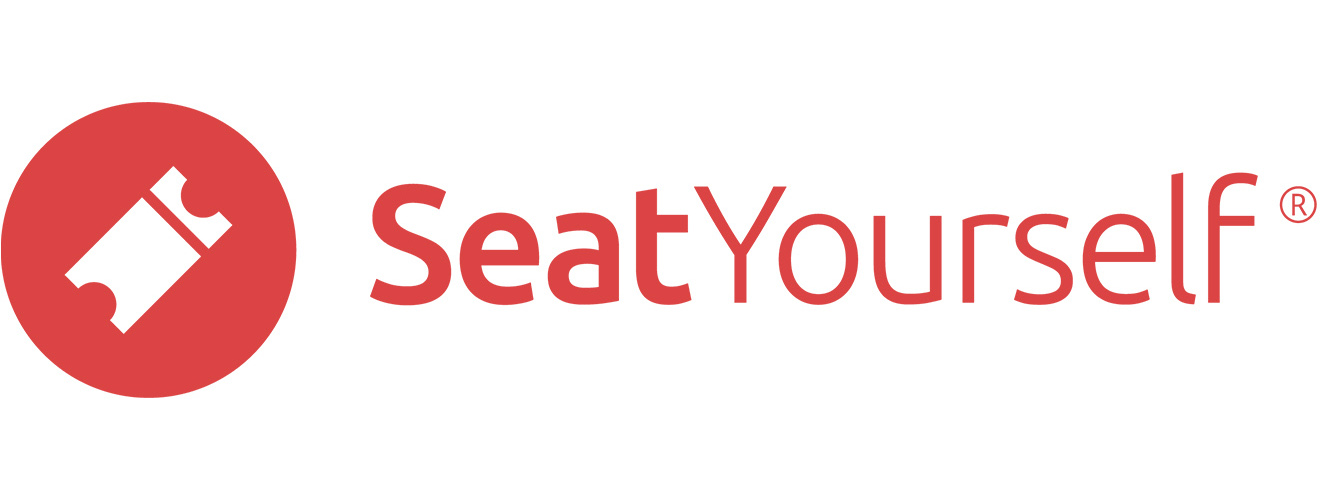Click on the Landing page settings entry in the Management panel of the dashboard to get to the Landing page settings page.
Landing message
Enter landing page message (or clear field to skip message). If you provide text here, it will be displayed to shoppers before they start shopping for tickets. You can use markdown syntax in this message; if that doesn’t mean anything to you, don’t worry about it.
Link to image
Use the Link to image field to set the image that displays on the landing page that shoppers see before proceeding to the main shopping page. You can use this for a logo, a promotional image, or just as a decoration. If you supply a landing message above, the image will be displayed below the landing message.
The image must be a file of type image. Common examples include .jpg and .png filed, but .pdf files are not type image.
There are two ways to do this:
- Paste the link (URL) to an image file that is displayed somewhere on the open web, or
- Click the Choose File button and upload an image file that is on your device.
Uploaded image files must not be larger than 1 MB. If your image file is larger than that, you can compress it. We searched online for tools to compress the two most common image file types we see. We found easy to use and free tools that worked for us, although we can’t vouch for them.
For the query, tool for compressing png files, we got back a long list. We tried https://compresspng.com/ and had no trouble using it. It’s ad-driven and free.
For the query, tool for compressing jpg files, we also got back a long list. We tried https://compressjpg.com/ and had no trouble using that as well. It’s also ad-driven and free.
Access code
Enter an access code (or clear field to remove an existing one), then submit the change. If an access code is supplied, shoppers will be asked to enter this code before they can proceed. You can use letters and digits in your codes, and case is ignored. You can also have multiple codes, separated by spaces. A common use of an access code is to let cast members buy tickets before opening general online sales.