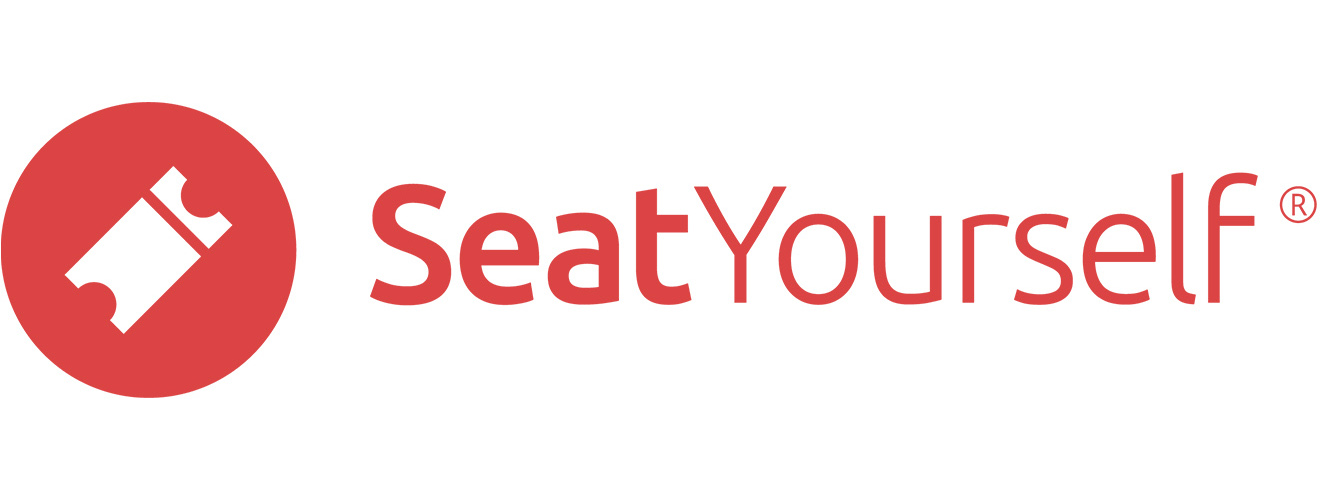Prepare to add a new production
Venues, seating configurations, and pricings are usually not created fresh for a new production. Rather, they are copies, with or without modifications, of ones used in previous productions. Accordingly, the Schedule tab allows the use of seating layouts and pricings from previous productions when setting up a new production. Prior layouts and pricings are listed in dropdown menus indexed by the last production to use them, but those dropdowns give no details on the choices.
In certain situations, there is no need to examine prior setups in any detail. These include:
- accounts with a single reserved seating layout that has not varied over past productions
- accounts with a single venue and single section general admission seating, regardless of size
But for accounts with different venues, or different reserved or multi-section GA layouts, it is important to know which past production used the layout that is to be used for the new production. Here is how to see all the seating layouts used in the past two years, along with the productions that have used them:
Click the amber +seats button in the Reports panel to see a list of prior seating configurations and venues, along with the productions that have used them in the past two years.
Similarly, it is possible to see the pricings used by the last two year’s of productions. To see the pricing for a past event, find the Pricing column near the right end of the dashboard’s line for the event. Hold the mouse cursor over the link in the column to see the prices as a popup, or click to bring up a browser tab that can be printed.
Add a new production
To add a new production:
- Click on the Schedule link in the Management panel of the Dashboard.
- Click the blue +New production button.
- Add the name of the new production.
- In the Seating section, you can choose the seating configuration from any production from the previous two years via the dropdown. If you have a single venue and just want general admission seating, you can make that choice and set the number of tickets. Remember that you can always decrease the number of tickets after the fact by allocating extras to the box office, but you’ll need our help to increase the number after the production has been created. See the previous section on this page for how to look over previous seating layouts.
- In the Pricing section, you can choose the pricing from any production from the previous two years via the dropdown, or elect to start from scratch.
- In the last section, add the dates and times of the new performances, and submit the update.
If you are adding a production that has multiple casts, but in which every performance has the same seating and pricing, you can set it up as a single production and annotate individual performance with their cast names later. That approach will let you move reservations from cast to cast, something you cannot do if the two shows are part of fully separate productions. See this note for how add the cast names. If you didn’t know you could move existing reservations to different seats or different shows, see this note.
If you want to use a seating configuration or venue address you’ve used in the past and aren’t sure which one, click the +seats button in the Reports panel of the dashboard to see what you’ve used in the past year. If you want to use a configuration you haven’t used for over 24 months, email us at support@seatyourself.biz for help.
Add or change a venue address
Here is how to change the venue address for an event, production, or all future events.
- Find the dashboard’s line for the event.
- Click on the blue config button near the right end of that line.
- Open the Venue location section if it’s not already open.
- Fill in the fields.
- Make a choice from the Which events to update dropdown. You have the option to change the address for just the event whose config page you are on, all events in the same production, all following events, or all future events in your account.
- Submit the change.
If you want to make one of the last two choices and you’re unsure of the effect, email us before you submit.
Add or change a reserved seating layout
If you are using a new reserved seating chart, you’ll need our help. Go ahead and set up the event, but do not enable online sales. Instead, send us an email with the chart, and we’ll move the new production to it. You can email a pdf, jpg, or spreadsheet to support@seatyourself.biz, or fax a sketch to 914 239 4803.
Manage prices
Basic pricing
We regard pricing as basic even when it includes:
- different ticket types (e.g. Adult, Student, Senior)
- different seat types (e.g. Balcony, Mezzanine, Accessible, Wheelchair)
- different prices for specific performances (e.g. matinee, opening gala)
See this note for how to manage basic prices.
Basic+ pricing: Price codes
Codes can be attached to prices so that only shoppers who have the code can purchase tickets to specific performances or specific seating sections, or at preferential prices. See this note for how to manage price codes. Please note that we are more than happy to set these up for you.
Advanced pricing
Advanced pricing can include discounts, online comps, and a variety of ways to limit the number of tickets of specific types that can be bought by each shopper. Limits are enforced via the shopper’s email address. The limits can be set per run, per event, or per order. See this page for some recipes for setting up an advanced price scheme. We recommend having us do this for you the first time; please email us at support@seatyourself.biz for help.
Post the link and enable online sales
To find the appropriate link to post, whether on a web page, facebook page, or printed poster, click the Webstore link for posting on your page entry in the Management panel of the Dashboard.
We assume that you are going to post a link on the page referred to in the Website field on the Webstore settings tab. That is the page shoppers are taken to when they click on the link at the top left of the shopping page. But we encourage you to post the link in as many other places as make sense to you.
To enable online sales, click the Per-show settings link in the Management panel of the dashboard. Check the Allow sales box and submit the update.
See this note for how to enable sales for just some of the performances in a production.Toggle Content goes here
Warning: Do not publicize a specific date and time for when sales will open
Warning: Please do not publicize a specific date and time for when sales will open. The resulting surge could stress the system, and cause many attempted purchases to fail, or even crash the server hosting your account. You may remember the Taylor Swift ticketing fiasco from November 2022, when Ticketmaster was forced to shut down the sale of tickets to the tour due to unexpectedly high demand. We always run with reserve capacity, and can bring extra servers on line for peak periods, but no system is free of vulnerability to sudden surges in buying activity.
We recommend the following approach: Give shoppers a date, but not a specific time. Open online sales very late the previous evening. Initial sales can then ramp up smoothly.
If that approach doesn’t work for you, consider having us set an initial ticket limit, enforced via the shoppers’ email addresses. And then remove the limit after every family has had a chance to buy an initial quota of, say, 4-8 tickets.
Proofread one last time
We can’t help you find errors in dates, times, production name, or venue address. And many people miss those the first few times they check. This test will let you see what your shoppers will see, and may make highlight errors missed in previous reviews.
Note: If you are worried shoppers may buy while you are in the middle of testing, you can set an access code (e.g. TESTNEWPROD). See the last section on this page for how to do that.
Do what one of your shoppers will have to do
- Start from your own page. That’s the page whose address shows in the Website field on the Webstore settings tab.
- Click on the purchase tickets (or equivalent) link that you have placed on that page.
- Go through the purchase process, but after getting to the checkout page, do not enter any credit card information.
- Instead, verify the pricing, fees, address, dates and times.
- Then click the Cancel purchase link near the top of the page.
If that didn’t work …
If you can’t purchase tickets, here are the 2 most likely causes:
- You have not enabled online sales for a new production.
- You have no prices.
And to do a quick scan for other problems
The dashboard will list potential problems for all your future events at a glance. Put the mouse over most of the notes to get tooltips with more details.
Change or add to an existing production
To change the name of an existing production, click on the Per-show settings link in the Management panel of the Dashboard.
- Make sure the Select production dropdown is set to the production whose name you want to change.
- Edit the Production name field
- Submit the update.
- Use the Schedule tab to change the dates, times, and even the name of an existing production.
To make the remaining changes listed on this page, click on the Schedule link in the Management panel of the Dashboard.
- To add additional performances, click the blue +Add another performance button below the list of existing performances. Fill in the date and time fields, and continue until you’ve added all the desired performances, and then submit the update. The new performances will use the same seating and pricing as the existing ones.
- To change the dates and/or times of existing performances that have no reservations, edit the fields in the table on the tab, and then submit the update.
- To cancel a performance that has no reservations, click the red +Cancel button on the line for that performance, and then submit the update.
- To change the dates or times of a performance that does have reservations, or cancel it, email us at support@seatyourself.biz and then read this note while waiting for our response. We regard these situations as urgent, so if you don’t hear back in a few minutes, please email again.
Atypical setups (multiple casts, many events on one day)
Multiple casts for a single production
You can set up a single production with a single name, seat chart, and price structure, and then add extra information to specific performances afterward. The most common example is to add a suffix to the production name (e.g., Wicked – GREEN CAST, Rent – Gala Opening). You can set the extra text as a prefix instead of a suffix, or have it replace the production name entirely. Here’s how to customize the name of a single event:
- Find the dashboard’s line for the event.
- Click on the blue config button near the right end of that line.
- Make a choice from the dropdown How the event on [event date and time] should be named.
- Type the additional text in the Additional text to use in event name field directly below the dropdown.
- Submit the change.
Many events on a single day, or a small number of events, but spanning many months
The system shows events to shoppers in a calendar when the shopper is using a laptop or desktop computer, and as a list if they are shopping on a phone or tablet. In some situations, e.g., when there are many events on one day, or when a small number of events span different months, a calendar is an awkward presentation. You can set your account to always present performances in a list, always in a calendar, or to use the default convention of calendars for laptops/desktops and lists for smaller screens. Here’s how to configure the account:
- Find the Starting view for shoppers dropdown in the Management panel of the Seat Yourself dashboard.
- Choose the setting you want from the dropdown.
Shoppers always have the option of switching from one presentation to the other while shopping, regardless of your setting and their device.
If you’ve found a problem and don’t know how to fix it, email us at support@seatyourself.biz.