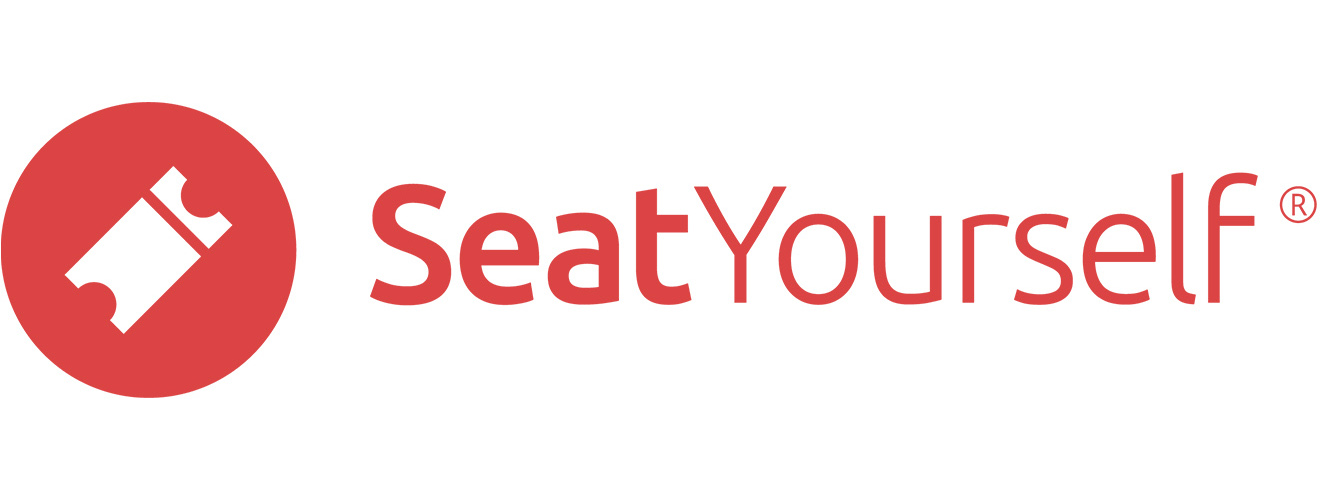You can move seats from a reservation to vacant seats in the same or a different performance. It doesn’t have to be the whole reservation, but the number of new seats has to be the same as the number of seats being released. And the new seats coming into the reservation have to be allocated to the box office before you can make the swap. See the note at the bottom for important limitations on when you can swap.
To prepare, click on the Manage seats link in the Management panel of the dashboard. Make sure you’ve selected the performance containing the current seats.
Briefly, you’re going to select the seats you want to take out of the reservation and mark them. Then you’re going to select the (box office allocated) vacant seats you want to swap them with. And then you’re going to pull the trigger. Here’s the step-by-step:
- Make sure the seats you want to move the reservation to are allocated to the box office.
- Select the seats you want to move the reservation from.
- Click on the Mark for swap link at the right of the seat chart. The marked seats will turn red, and the other seats in that reservation will turn pink. (If you realize you want to mark more of that reservation, select the pink seats, re-select the red seats, then click on Clear marked seats and follow that by clicking on Mark for swap.)
- If you’re swapping with a different performance, select the desired performance in the calendar. Otherwise, if you’re just moving the reservation to different seats in the same performance, go on to the next step.
- Select the seats you want to put into the reservation (must be the same number of seats you’ve marked for removal). If the seats you want haven’t already been allocated to the box office, you can do that now.
- Click on the pink Swap marked for selected link at right.
- If you get cold feet at any point along the way, look for the Clear marked seats link at right.
- Copy the link from the rcpt button in the first column of the rsvns or sales report containing the original reservation. If you wait more than a few seconds, you will have to use a report from the new performance.
- Verify that the link points to the updated version of the order. Then copy and paste it into an email confirmation you send to your purchaser.
Most Common Issues
- Skipping step 1.
- Adding the target seats to a box office hold.
In other words, the target seats have to be light blue, and can’t be dark blue.
Important Shortcomings
Here are the five things the current version doesn’t do:
- The purchaser doesn’t get any automatic notification of the swap. See the last point in the list above for how to send a notification.
- You can swap reservations between different performances of the same production, but not if the pricing is different for the 2 performances — you have to email us to do that for you.
- You can swap reservations between different performances of the same production, but you can’t swap between productions — you have to email us to do that for you. If your different productions are just different casts for the same production, email support@seatyourself.biz to learn how to set up different casts as the same production, with additional annotation for each performance.
- You can’t swap seats in different reservations, even if they’re in the same order. You’ll see the Mark for swap link disappear at right when you select a seat in a different reservation. Common examples are when an order contains both regular and accessible seats, or seats in different rows. The way to cope is to do each reservation in turn.
- We don’t pay attention to price differences between the old and new seats — the accounting is something you have to handle outside the system, for now.