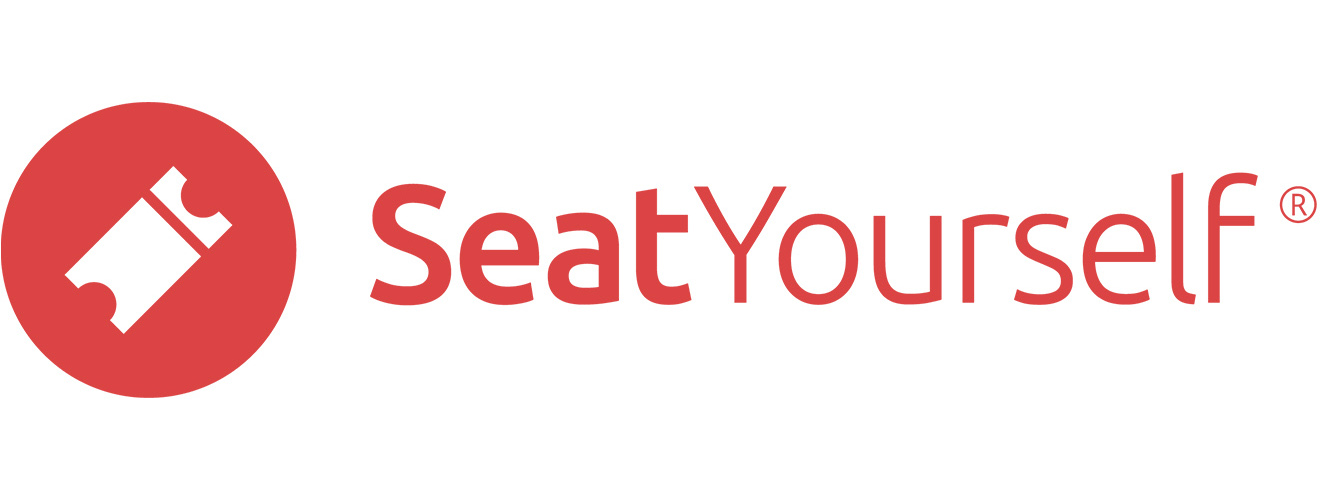This page lists the procedures for canceling or rescheduling a performance and scheduling refunds. Please make sure that you have emailed support@seatyourself.biz and let us know about your situation, whether potential or actual.
Disable online sales
- Log into your Seat Yourself dashboard.
- Click on the Per-show settings link in the Management panel.
- Make sure the production/performance combination you are canceling are visible in the dropdowns.
- Uncheck the Allow sales box. Remember to use the button at bottom to submit the update.
- Verify you have succeeded in disabling sales by clicking on the dashboard’s View shopping page link to see that you cannot buy tickets to the canceled performance(s).
See this note for how to disable sales for just some of the performances in a production.
Have us move the events to their new dates (reschedulings only)
When you know the new dates for the rescheduled events, email us to move them to their new dates and times. We will move them, complete with the original reservations.
In many cases, patrons will simply attend on the new date for their original performance, which means that this approach will save everyone time.
Email affected patrons
You need to notify all the patrons that the performance has been canceled (or postponed), and that anyone who elects not to attend another performance or to donate the ticket price will get a refund. In our experience, reservations that need to be refunded are in the minority, especially if there is a makeup performance in the near future. Here is how to get a list of emails for the patrons:
- Log into your Seat Yourself dashboard.
- Click on the light blue +rsvns button or the green +sales button in the Reports panel of the dashboard.
- Make sure the date range and matching fields at the top are set so that all the desired events are in the list.
- Click on the light blue +emails button near the top.
- Follow the directions on the page that comes up to either send a message to the list of emails, or to re-send order links in the event that your events have been rescheduled.
- Add whatever message you want to send to the patrons.
- Click the Preview message in new tab button to check your message.
- Click the Send emails button.
In addition to the message you set, recipients will receive instructions for how to use their email addresses to get a link to their orders.
For a single event, you can just use the light blue emails button near the left end of the dashboard’s line for the event.
Tailoring the recipient list
There is no need to send the message to all the patrons. A dropdown menu at the top of the page allows you to specify that the message will be sent only to patrons who have requested a refund, offered to donate their proceeds, or to use the tickets on a rescheduled date. Two other dropdown menus allow you to specify a single ticket type or seating section, but their use is rare in this situation.
Sample text for patron notification
All of the performances of XXXXXX are being postponed until a date sometime in the future. We hope that you will agree to let us hold your seats until that time, but it is your choice whether to do that, or to receive a refund (excluding fees, as noted on the checkout page and your receipt).
Please let us know if you are willing to donate the proceeds for your seats, with the understanding that if and when the events do take place, your donation will entitle you to reservations in the same seats you originally purchased. Otherwise, Seat Yourself will reverse the charge on your card, minus fees. We are hoping to get all your responses by YYYYY.
Log a patron response
- Find the dashboard’s line for an event containing the patron’s seats.
- Click on the green sales button for the Sales report on that line.
- Click the Show dispositions link in the navigation bar, above right.
- If you haven’t previously requested a refund for an order in this event, the system will prompt you in a box at the top of the page to unlock disposition changes for account managers, and will tell you how. Come back to the sales report after doing that via the green sales button at the top of the Customize event configuration page, and go back to step 3 above and proceed.
- The choices that appear in the dropdowns in the new leftmost column on each line correspond to the patron options.
Note that you are able to split the disposition of an order by performance, but not down to the level of individual seats
Please email us when you believe you are done logging patron responses as dispositions in the system.
Time saving shortcuts
You may know in advance that almost all the responses will be requests for refunds, with only a few exceptions offering to donate their seats. The way to save time in that situation is to change all the dispositions to REFUND, and then to find all the exceptions and change them to DONATE. The shortcut buttons at the bottom of the page will let you do that.
- Check the Enable buttons box in the red rectangle at the bottom of the report.
- Click the Refund all tickets button.
- Find the lines for the exceptions and use the dropdowns on those lines to change the disposition to DONATE.
Explanation of our refund policy
Please understand that we are not the ones who set the policy that patrons must have the option to be refunded. That requirement comes from the credit card issuers, who will reverse the charge in full if a cardholder notifies them that the performance is not being performed as scheduled at the time of purchase.
This matter has a certain urgency for us, because patrons who are not not informed of the refund option at the outset have in the past just claimed the refund directly from the card issuer, without any prior request to the school or us. When that happens, we lose the full amount, including all fees, and sometimes pay a non-refundable fee for having defrauded the cardholder, which is how the banks categorize this situation.
For information about requesting a refund for a single order, see this page.