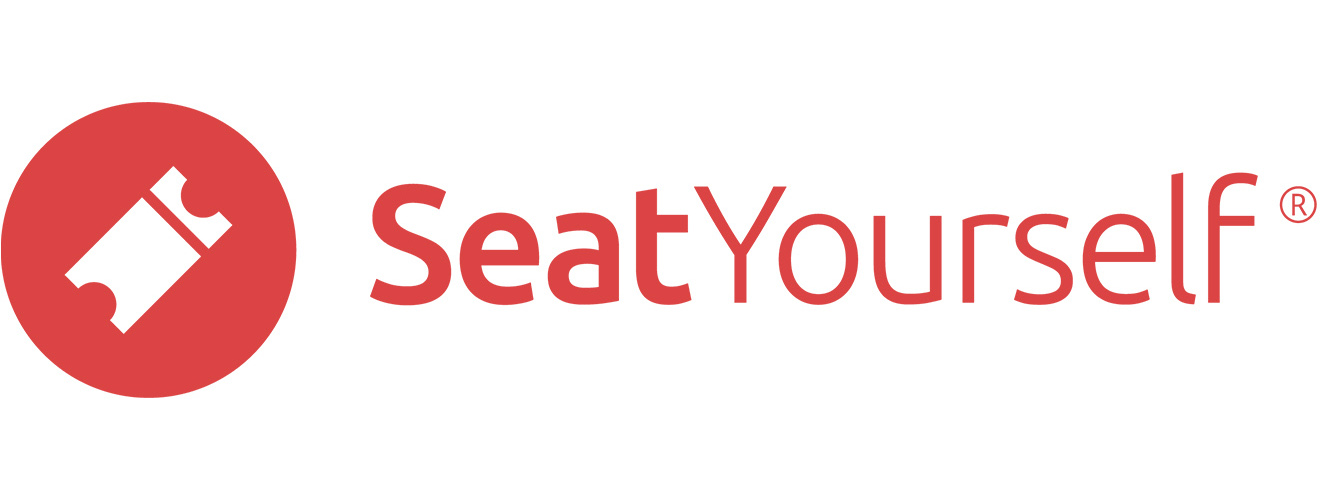See what your patrons will see
As long as you have enabled online sales via the Per-Show Settings tab, you can almost purchase a ticket, which is the best way to test your webstore.
Click on the link near the top of the dashboard with the label, Webstore link for shoppers, to get to the page your patrons use to shop.
- Go through the entire purchase process, but after getting to the checkout page, do not enter any credit card information.
- Instead, verify the pricing, fees, address, dates and times.
- Then click the Cancel purchase link near the top of the page.
Note: If you are worried that a patron may buy tickets while you are still testing, set an access code. See the Access code section of this page for how to do that.
If that didn’t work…
If you can’t purchase tickets, here are the 2 most likely causes:
- You have not enabled online sales for a new production, via the Allow sales box on the Per-Show Settings tab. Click here for help enabling online sales.
- You have not set pricing, via the Ticket Prices tab. Click here for help adding prices.
And do a quick scan for problems.
The Dashboard will list potential problems for all your future events at a glance. Put the mouse over most of the notes to get tooltips with more details.