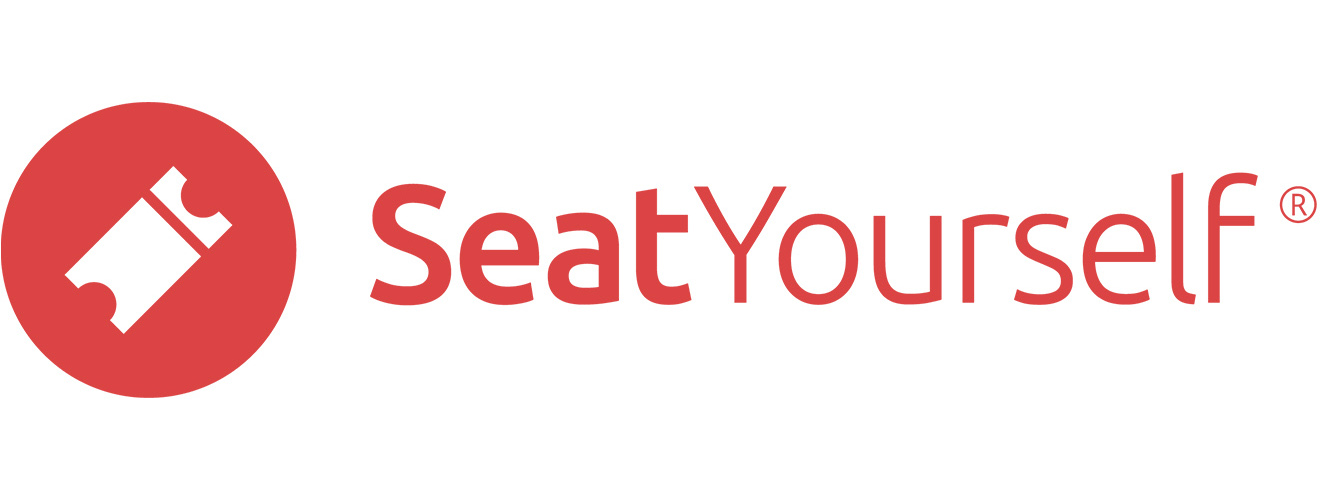This page describes tools to help with social distancing for live performances:
Dynamic reserved seating buffers
The system allows you to set two optional buffers between reservations for different parties — between seats and between rows. Typical values might be 2 seats (roughly 6 feet) and one row. This buffer doesn’t apply to seats within the same order, so shoppers can continue to add seats to their cart next to seats they’ve already added. In addition, if a shopper returns later, and enters the same email address used to purchase previously, the shopper will be able to buy seats immediately adjacent to the previously bought ones. We recommend advising shoppers of this possibility via a landing message note. See this note for how to do that.
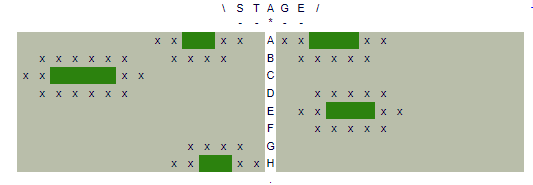
In the Manage seats page above, notice how buffers (signified by X marks) have been created dynamically around reservations as they were made. To see this feature in operation, try buying seats to this event. Shop two separate times, using different email addresses, to see how you are prevented from buying seats near the ones you bought the first time through.
To set up buffers for an event:
- Find the dashboard’s line for the event.
- Click on the blue config button near the right end of that line.
- Open the Social distancing section and set the buffers, as well as an optional percentage override, if desired.
- Submit the change.
If you are not sure that the buffers you have set will keep the number of seats sold below a specified maximum allowed percentage of capacity, use the Percentage of capacity that can be used field to set that percentage. See that section on this page for more information.
The X marks shown by the Manage seats are for the managers’ information only, and do not prevent managers from allocating those seats to the box office and then selling them. As a general convention, our approach allows human beings to override the system.
Please feel free to email us at support@seatyourself.biz with any further questions.
Capacity estimates for dynamic reserved seating buffers
Buffers reduce the capacity of a venue in ways that can be difficult to estimate. We offer a tool that gives a plausible estimate of how much you could fill your own venue in the presence of buffers of different sizes, and for different uniform reservation sizes.
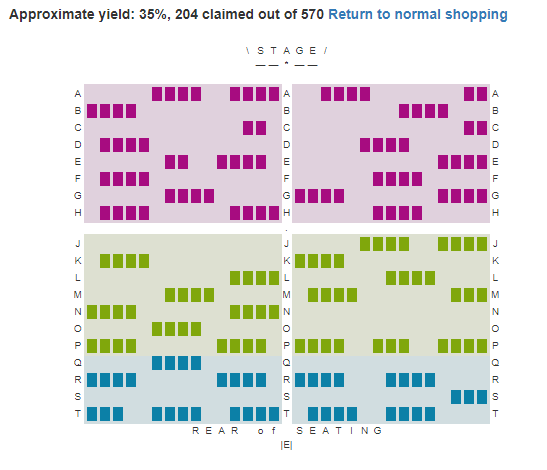
To use this tool:
- Set the buffer sizes you want to use in the estimate, as described in the section above.
- Click on the first link in the Management panel, View shopping page
- Choose a reserved or mixed reserved/GA event.
- Use the seating dropdown to choose the number of seats to use in your estimate.
- Click the Estimate max usage link to the right of the text.
The chart will fill with a regular set of reservations of the size you chose, and you will see the percentage of that fill above the chart. You can change the value in the seating dropdown to see the fill and percentage estimate change.
Note: If you are worried shoppers may buy while you are in the middle of testing, you can set an access code (e.g. TESTNEWPROD). See the last section on this page for how to do that.
Static reserved seating buffers
Static buffers are an alternative way of ensuring a specified distance between parties. In this approach, the pods and spacing are set in advance, either by removing seats or allocating them to the box office. The remaining seats are a set of pods. Seats in each pod can only be purchased by a single shopper, either in the original shopping session, or at a later time if the email used in the original purchase is input at the start of the shopping session.
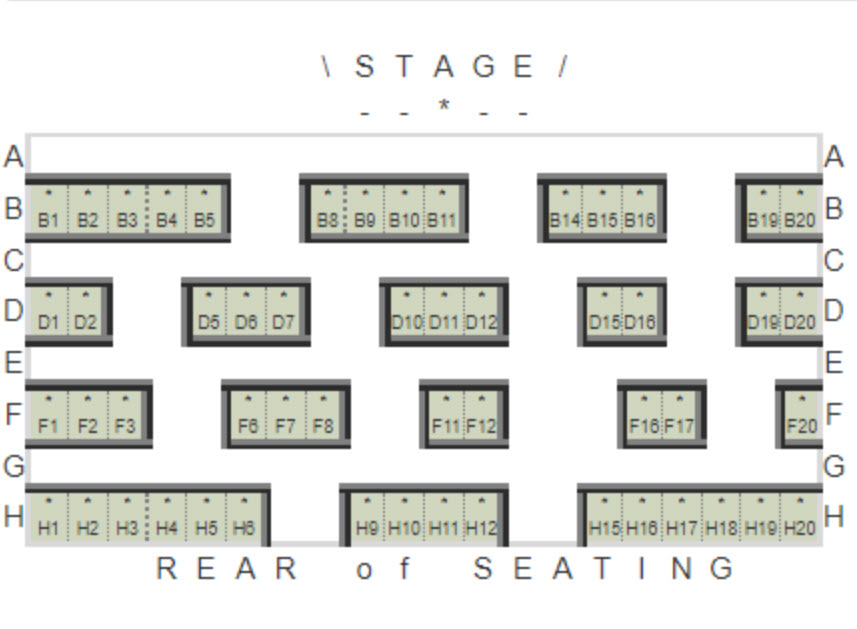
In the example above, static pods range in size from 1 to 6.
The advantage to this approach is that it is easy to explain to regulating authorities. One disadvantage is that is can be difficult to guess what arrangement of pod sizes will best fit potential shoppers. Another disadvantage is that it can be difficult to adapt if padding requirements change.
The system supports a range of flavors of shopping for these fixed pods. The strictest version requires shoppers to buy an entire pod. The most lenient allows shoppers to buy partial pods, and just prevents other parties from buying the remaining seats. There are a couple of intermediate settings as well.
We strongly suggest having us set up the pods for you, to your specifications. And following that, we will work with you to pick the appropriate restriction on shopping.
Seating capacity limits
General Admission
To set up a capacity limit for an event with general admission seating, use the Manage seats page to allocate the seats you do not want occupied to the box office.
Reserved Seating
To set up a capacity limit by percentage for an event with reserved seating:
- Find the dashboard’s line for the event.
- Click on the blue config button near the right end of that line.
- Open the Social distancing section and set the Percentage of capacity that can be used field to the amount you want.
- Submit the change.
Please note that the percentage cap is applied separately to each seating section. It is not easy to figure out the effect of a percentage cap where there are multiple sections of different sizes; please ask for our help.
Multiple entrances (reserved seating only)
If your venue has multiple entrances, and you would like to assign reservations to a specific entrance based on distance from that entrance to the seats, have us add those entrances to your chart.
Once you’ve done that, reservations will include the name of the closest entrance. We leave it to you to let your patrons know if you’d like them to use the entrance on the reservation; there is no automatic support for that sort of notification.
Distance from aisle (reserved seating only)
You may want to ask patrons with seats in the middle of aisles to enter first, and patrons with seats on the aisle to enter last, so as to reduce people passing by each other in close proximity. To that end, reservations now include the number of seats from the the reservation to the aisle.