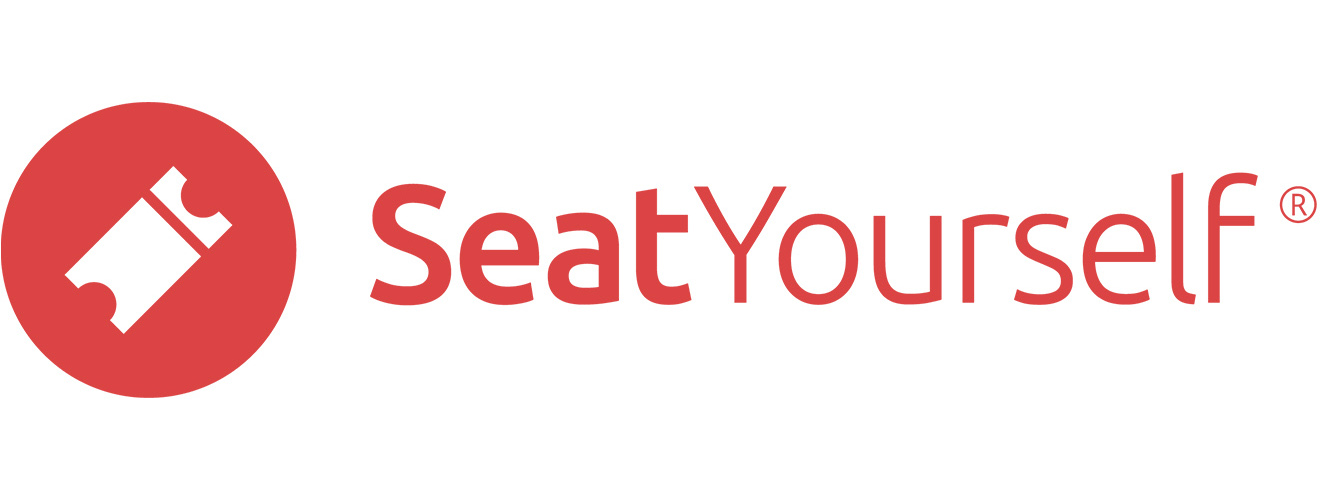In some cases, you may want to have the same seats allocated to the box office in a number of performances. When the pattern of allocation is not simple, there is a way to avoid repeating what might have been a laborious clicking exercise. You do that by exploiting what’s known as sticky selection.
As a reminder, all of this work is done in the Seat Manager. To get to that page, click on the Manage seats link in the Management panel of the dashboard.
See this note if you want a refresher on selecting the first set of seats.
When the allocation is complete in one performance, here is how to select all the seats that are allocated to the box office that performance:
- Click on the performance in the calendar.
- Find the light blue seat status rectangles, one for each seating section, below the calendar. Those rectangles show the number of box office seats in each section.
- Click once in the each light blue rectangle. When you have done that, you will see black borders around all the box office seats.
- Click on the performance in the calendar you want to copy the seat allocation to. You will see that the same seats are selected as were selected in the previous performance. This persistence is referred to as sticky selection.
- Click the Allocate to box office link to the right. A red Updating seat info message… will appear at the upper left, and then the seats will change to light blue to reflect the change.
- Repeat for any other desired performances.