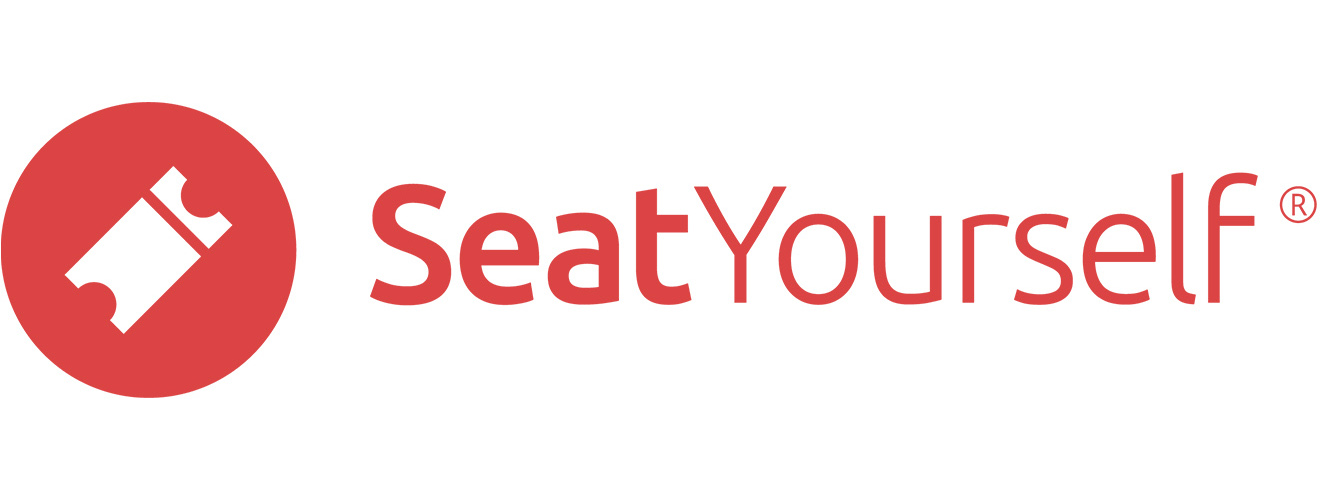Set up payees
Click on the Payees link in the Administration panel to see the list of payees associated with the account. Payees can be of two kinds:
- payee/address combinations for checks
- ABA routing/checking account numbers for direct deposit
Full checking account numbers are not shown after entry. Below the list of existing payees are forms for requesting new ones.
To request a new direct deposit payment method: Enter the ABA routing number from the bottom of a check, the account number, and the name on the account. Then fax (914-239-4803) or email us a scan of a voided check. Please do not use a deposit slip for this request; the routing numbers on deposit slips are not typically the correct ones for direct deposit.
Checks typically have three numbers at the bottom:
- One will match the check number
- One will have nine digits and be set off between symbols: |:123456789|:
- The remaining one is the account number
To request a new payee/address combination for checks: Fill in the fields in the lower form.
We review payment method requests promptly. When we have finished our review, the status of the payment method will change from UNVERIFIED to VERIFIED . If we find a problem, we will contact you by email.
Request payment
Click on the Disbursements link in the Administration panel to go to the Disbursements page.
Disbursement history
The upper section of the page is a list of past disbursements. There are two possible statuses for these disbursements:
- SUBMITTED: These are disbursements you’ve requested via the lower section on this page, but which we have not yet paid. If you click on the link in the first column, you’ll see details on what events are involved, and how we arrived at the net sum due you.
- FULFILLED: These are disbursements we’ve made to you via this new mechanism. Clicking on the link in the first column produces the same detail as for SUBMITTED disbursements.
Add new disbursement request
The lower section contains a list of past events for which a disbursement has not been made, along with details about how the payment will be calculated. Checkboxes appear in the left margin of events for which a disbursement has not yet been requested.
If you have undisbursed events from earlier than the date in the field above the list of events, change the date to an earlier one.
To request disbursement for a set of events, make sure the boxes in their left margins are checked, pick a payee from the dropdown below the list of events, and click the Request disbursement button.
If you don’t see the payment method you want, click the Payees button to the right to manage those methods.
Estimate future disbursements
Click the +sales button at the top left of the Disbursements page, or the +sales Sales summary by event link in the Reports panel of the dashboard, to get to it. Click here for information about that page.
Auditor logins
You can give someone access to reports on past events without allowing them to change any account information. This feature was added in response to a very small number of very vehement requests from county auditors.
The auditor account login is the same as your regular login, but with /audit as a suffix. For example, the auditor login for our demo account is demo/audit.
You set the password for the account by clicking on the Auditor user password link in the Management panel of the Seat Yourself dashboard.
Someone logged in as an auditor can see reports on past events, but not much else. The main intended use is for auditors to view Disbursement reports, along with the various sales and reservations reports, down to any level of detail desired.